Transforming and Retouching > Changing the size of the work canvas
|
Changing the size of the work canvas
The Canvas Size command lets you add or remove work space around an existing image. You can crop an image by decreasing the canvas area. Added canvas appears in the currently selected background color or transparent as the background.
To use the Canvas Size command:
1 Choose Image > Resize > Canvas Size.
2 Choose the units of measurement you want. The Columns option measures width in terms of the columns specified in the Rulers & Units preferences.
3 Enter the dimensions in the Width and Height boxes.
4 For Anchor, click a square to indicate where to position the existing image on the new canvas.
5 Click OK.
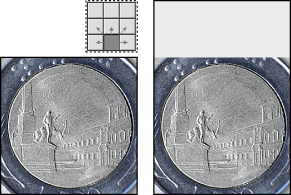
Original canvas, and canvas added to top of image
Transforming and Retouching > Changing the size of the work canvas